Material Design UI: An Introduction to Features like Motion and Interactions
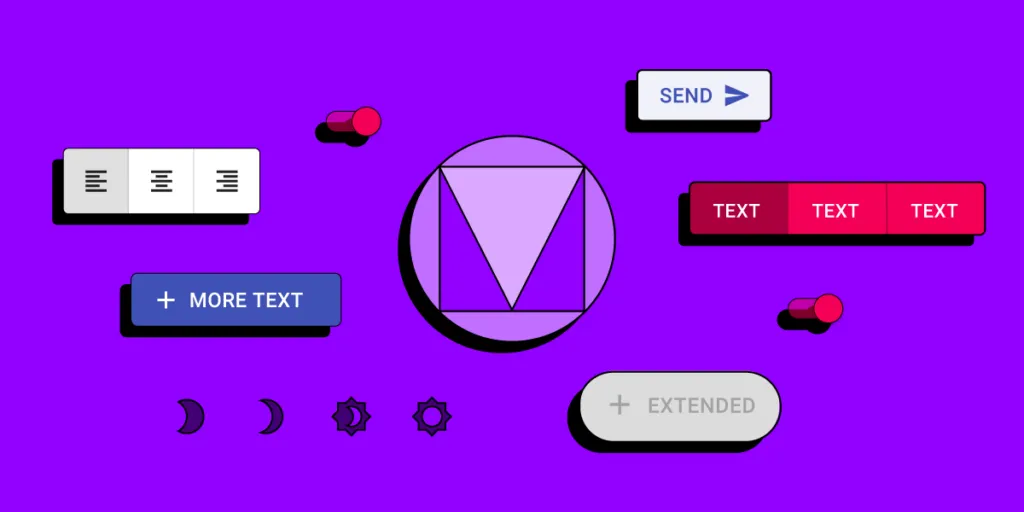
Material Design is a comprehensive design library that both designers and developers can build mobile apps, websites, web applications, and other digital products. The documentation is excellent, with lots of information that’ll benefit even the most experienced of designers.
Google’s Material Design UI is one of the most popular and widely used design libraries in the world. If you use Google’s products (Gmail, Meet, Docs, etc.) or an Android device, you likely interact with Material Design UI daily.
Material Design is more than your average design library. It’s a masterclass for user experience design with excellent documentation, principles/best practices, and tutorials.
With Material Design built into UXPin’s design editor, you can get started building high-quality mockups and prototypes right away. No plugins. No importing files. Everything is ready to go. Sign up for a free trial and start building your next project using Material Design in UXPin.
What is Material Design?
Material Design is a design library developed by Google, including UI components, icons, typography, and more. Google even includes guidelines and tutorials to help designers and developers get the most out of Material Design.
Google launched Material Design in 2014 at Google I/O Conference. The goal was to create a “tangible” design library based on ink and paper. “… unlike real paper, our digital material can expand and reform intelligently. Material has physical surfaces and edges. Seams and shadows provide meaning about what you can touch.” Matías Duarte – Google’s Vice President of Design.
Material Design distinguishes itself through its focus on interaction as the core function within a design system. And that’s precisely why more designers are embracing Material Design.
Benefits of Material Design
One of the biggest advantages of Material Design is that you’re using a design library that Google’s UX designers have tested every element and component–saving you hundreds of hours of testing and iterations.
Material is also familiar to billions of users, so most people can jump in and start using your product without learning a new design system – a massive benefit for design psychology and reducing cognitive load.
Another significant benefit of designing with Material Design is speed. Designers can drag and drop Material elements and components to build user interfaces again, saving you time starting from scratch.
Lastly, Material Design is open-source, which means you can customize the design library to match your brand and product requirements. The system is available for Android and iOS, allowing you to use one design library for both operating systems.
Most design tools require you to install Material as a plugin or extension. With UXPin, you get several popular design libraries, including Material Design, built into the editor. Just select the library you want to use and drag and drop components to start building. Easy! Sign up for a 14-day free trial to see how quickly you can design mockups and prototypes with UXPin.
Material Design Features
Material Design has tons of features to help you build just about any product you can imagine. We’re going to explore some of Material Design’s most notable features that help designers build user interfaces.
Components
Material Design has a massive library of components and UI patterns across 17 categories, including buttons, app/navigation bars, menus, date pickers, cards, image lists, and more!
Google has thought of every possible component you need and offer the flexibility to customize each one to suit your needs. For example, Material’s Bottom Navigation explains usage, anatomy, behavior, placement, states, and theming options so designers can customize every facet of the component.
UXPin’s editor allows you to easily resize Material Design’s UI components. When using the components, you can seamlessly adjust their size, alignment and spacing between the components in whatever way you like with an Auto Layout feature. You can also add Auto Layout to the material design component and push it back to your library in UXPin to keep its properties.
Additionally, Google provides developer implementation for every component so engineers can copy/paste the HTML and CSS starter code.
Material Components for the Web was designed specifically for websites and web apps. Developers can also find Material libraries for React, Vue, Angular, and more. However, it’s important to note that the Material Design team does not maintain these unofficial libraries.
Icons
Material Icons has more than 2,000 icons in five styles:
- Outlined
- Filled
- Rounded
- Sharp
- Tow tone
You can download Material Icons for the web in SVG or PNG format or use code snippets for Android, iOS, and Flutter. You can also install the Material Icons stylesheet from GitHub directly to the header of your website project.
Typography
Typography is a crucial part of UI design and branding. Material Design’s default typefaces for Android are Roboto and Noto Sans. The latter supports more than 150 scripts and 800 languages, so you can easily translate your Material Design product while maintaining aesthetics and integrity–a massive plus for organizations with a global user-base.
Of course, you have the freedom to use Google’s vast library of fonts or install a custom font.
Material Design Motion & Interactions
Sometimes the smallest parts of the design are the most important. Microinteractions, those tiny parts from alarms to text messages to notifications of almost any kind, are vital in our everyday lives.
Designing microinteractions in the roots of Material Design can help you understand the how and why of creating something your users want to interact with.
Microinteractions help in several ways:
- Communicate clarity and system feedback
- Provide guidance
- Indicate or prevent errors
- Encourage engagement and sharing
- Enhance the branding experience
While microinteractions are everywhere, Material Design nails the concept, spelling out that any responsive interaction prods people to go deeper. While microinteractions can offer delight and surprise, the ultimate goal is to encourage users to explore further.
Material Design offers detailed guidelines for Motion and Interaction.
Motion
Motion is the UI animation that responds to user interactions. As Google puts it, “Motion helps make a UI expressive and easy to use.” Material Design outlines three principles for Motion:
- Informative: Helps to inform users by highlighting relationships between elements, action availability, and action outcomes.
- Focused: Shows users what’s essential without creating unnecessary distractions.
- Expressive: Celebrates moments in user journeys, adds character to common interactions, and can express a brand’s style.
Material’s Motion documentation is a masterclass for UX designers which includes:
- The motion system: a set of transition patterns that can help users understand and navigate an app.
- Speed: How adjustments make transitions smooth and responsive.
- Choreography: a coordinated motion sequence that holds the user’s focus while an interface adapts.
- Customization: How to customize Motion to express your brand’s style.
Interaction
Material Design’s Interactions define the movement and animations triggered by user interaction.
- Gestures: let users interact with screen elements using touch.
- Selection: how users indicate specific items they intend to take action on.
- States: visual representations used to communicate the status of a component or interactive element.
Material Design takes a deep dive into how designers should use these interactions within each of these categories, including common errors or misuse.
For example, Material responds to gestures in real-time to express direct user control over touch interactions. A person’s touch should control how fast or slow an animation occurs to deliver an authentic user experience.
Material Design 3
In May 2021, Google announced the new and improved Material Design 3, which Google calls its “most expressive and adaptable design system yet.” Material Design 3 was first released on Android 12 and Google Pixel devices and will roll out to other technologies later in 2021.
Here are three new features in Material Design 3.
Dynamic Color
Dynamic color is a new feature for Material Design. The feature allows users to customize their visual experience through wallpaper selection and other customization settings.
Dynamic color is an algorithm that scans a user’s wallpaper to generate five tonal palettes of accent and neutral colors. The device then uses these colors for settings, menus, and Android applications.
Foldable Devices
Another Material Design 3 feature provides UI considerations for foldable devices. A notable UX addition is Postures, a screen configuration unique to foldable phones indicating when the device is folded or unfolded. Postures can extend to unfolded landscape and unfolded portrait, which each display a different screen size and aspect ratio.
Other foldable Material Design features include:
- Reachability: What happens when users can’t reach parts of an unfolded device.
- Center hinge: Hinges that create space between the screen’s fold and content.
- Dividing the screen: Layouts for open foldable devices.
Design Tokens
Design tokens allow you to store style values such as color and fonts to be applied across designs, code, tools, and platforms. The goal is to help organizations streamline building, maintaining, and updating design systems. It’s a fantastic feature that ensures designers and engineers apply the same colors and fonts to avoid design drift.
Avoid Design Drift With UXPin Merge
Another way you can avoid design drift is with UXPin Merge – and to a significantly higher degree than Material’s Design Tokens! Merge lets you sync UXPin’s design editor with your organization’s design system stored in a repository–either via Git or Storybook integrations.
Designers can use fully functioning code components to build new products and user interfaces. Developers can also set props that appear in UXPin’s properties panel so designers can manipulate and edit the components.
Find out more about UXPin Merge and how you can sign up to request access to this revolutionary technology.
Create Prototypes with Material Design
If you’d like to try building something with Material Design, sign up for a free UXPin trial and start building straight away! UXPin also has several other popular design libraries, including iOS, Bootstrap, Foundation, and User Flows.

