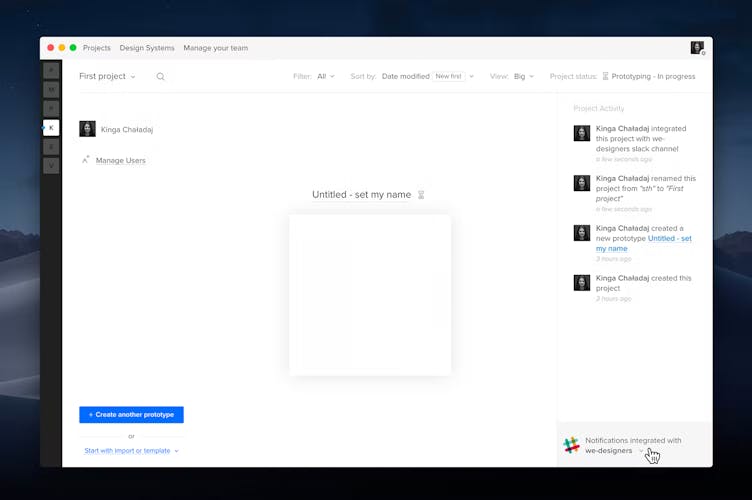Project Status
In UXPin, you can easily track the status of your project. To enable following the status of your project, click on the cog icon in the top right corner of your dashboard and select Project status settings. You will be redirected to a settings page where you can turn on and off the possibility to change the status of any project. The status feature is on by default for every new project.
Using Statuses
Projects
In UXPin, there are four different predefined stages of each project: Benchmark, Wireframing, Prototyping, and Usability Testing. You can also add your own stages or edit the existing ones.
Each of these stages can have a status depending on the stage of your design: In progress, Waiting for review, Accepted, Paused.
To change the status of your project:
- Click on its current status
- Hover over the stage you want to update
- Select its status in the dropdown
- Click Save
Prototypes
The same statuses can be set to prototypes that are in your projects. Hover over the icon with the prototype's status and choose a different one.
Updating the Team
You can notify your whole team about status updates via email or Slack. To send email notifications to your team, make sure that all members have access to the particular project.
Tip
To use the feature you need to have more than one member in your team.
In order to notify your team using a Slack channel, connect your UXPin account to Slack. Please have a look at our Slack integration tutorial to see step-by-step instructions on how to integrate with Slack. When everything’s set up, join your project to Slack channel where you’d like to post the updates. To do so, open the activity feed in the Dashboard and pick the proper channel from the dropdown: