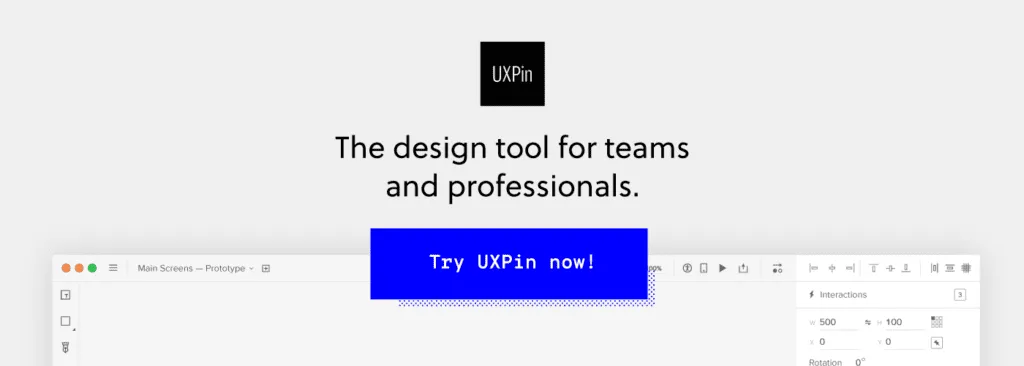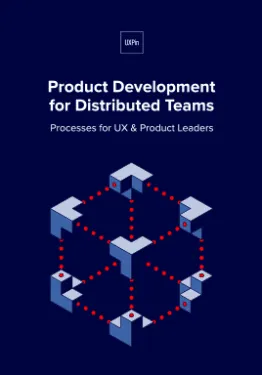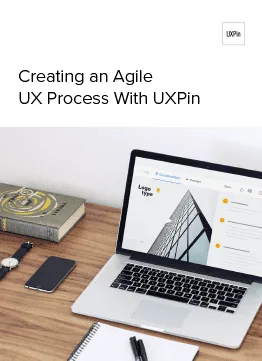How Can You Master Remote Work with UXPin
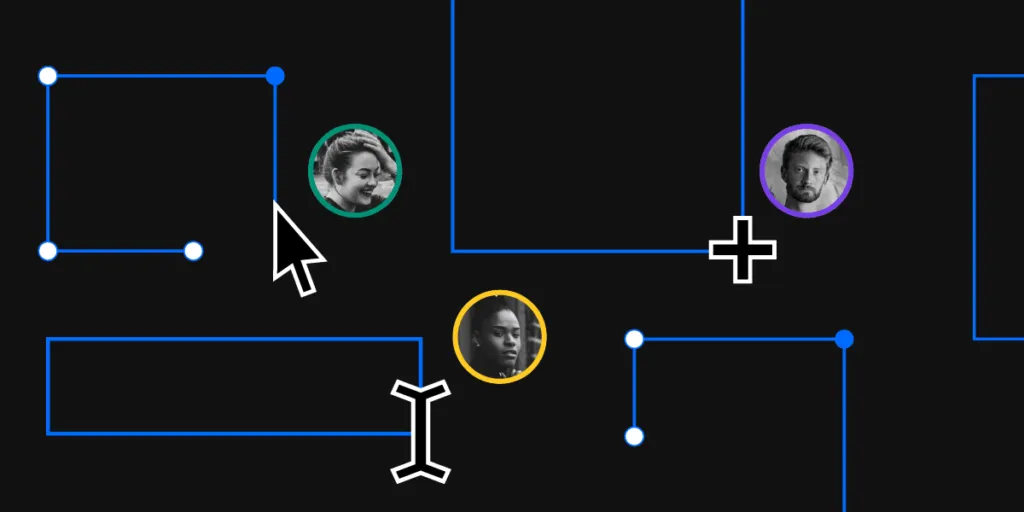
Work from home, they said. It’s going to be great, they said. Love it or hate it, but remote work is more feasible now than ever. Since there is still a lot of stigma around working from home, we decided to show how UXPin helps master remote team collaboration. So fret not, designers who are new to it. This article explains how UXPin solves the most common problems when you’re thousands of miles away from each other.
I’d love to have a single tool for the entire design process
Well then, we have good news. UXPin is built for your entire product design workflow and goes even beyond that. You can use it for initial mockups, design, prototyping, approvals and developer hand-off. There’s no need to jump around various tools for each stage of the process – everything happens in one place.
I need to use my personal computer
We’ve been there, we’ve done that. When working from home, chances are you may need to use your personal computer. With UXPin, everything just works seamlessly in the browser and there’s no need to install, reinstall or update anything. You can run it on Chrome, Safari, and Mozilla Firefox. On top of that, UXPin is backed up by powerful engines to handle very large prototypes, we take performance seriously.
Someone needs to design, others need to review…
Of course, when there’s a team, there are different roles. Someone will need to make changes to the design while others need to review it. And you don’t want the permissions to overlap. In other words, a developer doesn’t need to have the same permissions as a designer. With UXPin’s User Management, you can give permissions and assign roles to those who need to stay in the loop-based exactly on their role.
How do I maintain design consistency with remote designers?
UXPin allows you to communicate your design across your team by sharing Libraries with Components, Colors, Assets or Text styles. Thanks to that, your team works faster and stays on the same page. You can create a button, turn it into a Component, and save it in your library so that your colleagues can start using it on other pages right away. Or, you can jump right into prototyping while your teammate adds new buttons on the canvas.
Any changes made to Components from a Shared Library can be pulled to or from the library and updated on the Pages where you’ve used your components. As you work together on one prototype, you’ll see your team avatars in the top bar and around the elements that are being edited by others.
I need to have my work saved but my internet connection is poor
We’ve been there, we’ve done that. There’s nothing more frustrating than a poor internet connection when you’re working remotely. Luckily, UXPin saves all your work in the cloud, even if your wi-fi isn’t as good as the office connection.
How can we iterate fast if we’re all in different places?
Any team, especially the one that works on releases, needs a proper versioning system to help make sense of it all. If you need the ability to say: “This is the final version that ships as 2.1”, UXPin’s iterations are your way to go.
You can share a link to any point in your prototype’s version history and evaluate design ideas while you’re still working on the final creation. Just save your design as an iteration, share a preview link with someone and go on with your work. When creating Iterations, you can also leave out any comments that are off the mark. To pick up at the point where you saved your design, just retrieve an iteration and take it from there.
We’re not in the same room for a meeting….
Obviously, remote work makes it impossible to just get up, walk across the office and have a chat with someone at their desk. That’s where Preview and Comments come handy. To show someone your design, just send them a link that stays up to date as you make changes.
With Comments, you can have a little team brainstorming session by allowing everyone to share their thoughts on the design in context. The thing with Comments is that once you start using them, you just don’t want to go back. They’re a great way to quickly collect feedback from anyone involved in the process, whether it’s a stakeholder who wants to leave an important note or a writer who wants to jump into the design and fix copy.
You can assign comments to different people or mention them in comments to keep everyone in the loop. Once you tweak your designs based on the collected feedback, you just resolve them with a single click.
How can I get approvals from remote stakeholders?
Poor approval processes can result in lost time and unnecessary frustration. We have good news, UXPin allows you to craft a perfectly streamlined approval flow. Just invite stakeholders to view, leave notes, and approve your designs – all in one place and even if they don’t have their own UXPin account.
I can’t sit down at one desk with my dev team…
Just because you’re working remotely doesn’t mean your hand-off process has to suffer. UXPin perfectly smoothens your design-development process so that developers can take care of the behind-the-scenes stuff that makes a product work. It’s got all it takes to turn beautifully designed interfaces to a real product with no additional hand-off tools because all your design specs are literally just a click away.
Another way to create a better line of communication between developers and designers is by creating documentation. You can leave notes so that developers know exactly what is what. Results? Less back and forth on Slack or via email.
Ok, I’m ready. Where do I start?
Getting UXPin and into UXPin is seamless and hassle-free. Remote work won’t stop you from achieving team-based goals. Our tool is available to everyone by simply signing up. Just click the banner below. If you want to explore what you can achieve – check out our tutorials on YouTube or our Docs section. Both of which will give you plenty to start with.